Post by Bill BradshawPost by AndrewI connect my Samsung to the Windows PC every day, over Wi-Fi or USB,
and mirror the phone onto the PC (using the PC clipboard, mouse,
keyboard), and I copy files back and forth and even mount the phone
as a Windows drive. <https://i.postimg.cc/wvsbcNBz/scrcpy05.jpg>
Have you looked at the Samsung Windows version of "Smart Switch" which will
backup and restore your Samsung phone?
I have tested *every* non-cloud backup-and-restore method known to both the
Android and Windows newsgroups - and the one that works best is simple, but
you have to be a bit clever in knowing how both operating systems work.
For example, I had to replace my free T-Mobile Samsung Galaxy A32-5G twice,
under warranty ('cuz I played around with them too much) and each time I
was easily able to restore the new phone from the old using just Windows.
I even was able to move the old sdcard to the new phone and it worked
perfectly with all the data (e.g., OSMAnd~ map data) working perfect.
But note that I know a few tricks, most of which smarter people than I am
such as Zaidy, Herbert, Paul, Frank, Andy Burns, etc., taught me to do.
For example, I format EVERY sdcard as the volume name 0000-0001 from
Windows (the actual name isn't the point - just that they're all the same).
So in the new phone, the app brought over thinks the external sdcard stored
date is in /sdcard/0000-0001 and so does the new phone as the only thing
the phone knows is the volume label (which is a neat trick if you use it!).
Also, every app icon (aka app shortcut) and every folder name and location
on the old phone is instantly brought over to the new phone, simply by
saving the homescreen to the sdcard (which is also a Windows file system).
Likewise, every single app APK is automatically saved onto Windows at the
time of installation (it's actually not saved so much as not deleted after
the installation on Android) where you can just slide those thousands of
saved APKs stored on Windows over to the mirrored Android image to install.
Every batch file you write, just uses the drive letter of the phone, e.g.,
if you mount the internal sdcard of the phone as drive letter "P:" on
windows (get it, P===Phone... :) then any batch file using "P:" just works.
If you get a phone call, you answer it on the PC. If you want to run an app
on the PC and save the results to the phone, you save it to the P: drive.
The Windows clipboard === the Android clipboard too, as is the mouse and
the monitor and the keyboard - but - the clipboard is actually _two_
clipboards in one, so a control-V pastes one clipboard while a
right-click-paste pastes the other clipboard (I never remember which).
Other than the clipboard pasting being different between control-V and
right-click-paste, the whole thing works almost totally seamlessly.
<
Loading Image...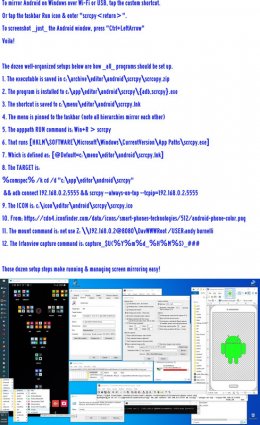
> The efficient setup explained
I mostly operate my Android phone from Windows when I'm home, as the phone
becomes the size of my monitor, which, in landscape is the monitor size.
<
Loading Image...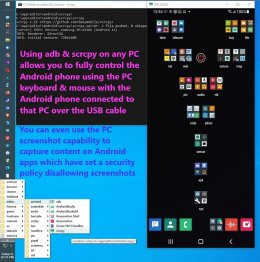
> Mirror Android on any PC
Which is huge.
Which is good for my very old very tired eyes.
The tricks to make it efficient are all discussed many times on this ng.
<
Loading Image...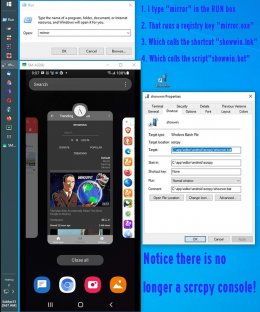
> No scrcpy console window!
<
Loading Image...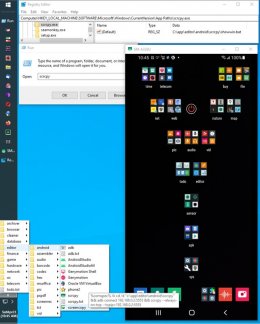
> AppPath & shortcut TARGET
<
Loading Image...
> Trick to pin batch shortcut
<
Loading Image...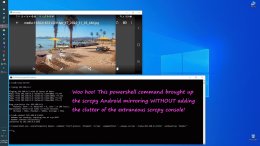
> powershell hide-console trick